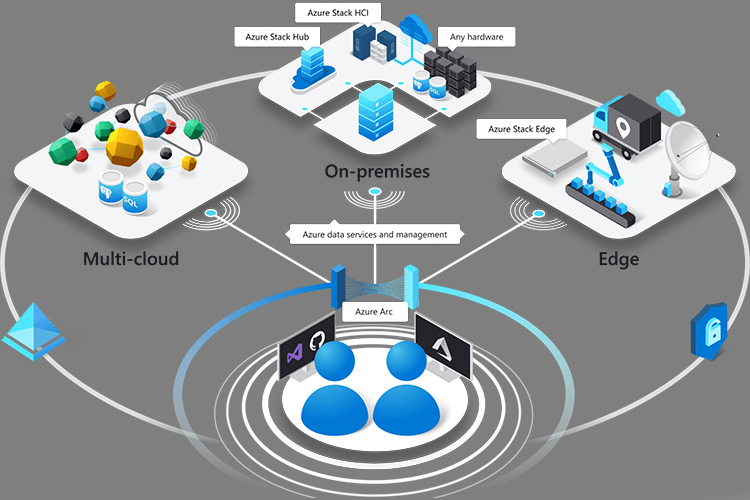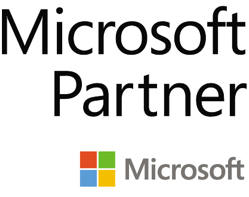Azure Arc enabled Kubernetes for Hybrid Cloud Management — Manage Everything and Anywhere
Azure Arc enabled Kubernetes allows you to connect Kubernetes clusters to Azure for extending Azure's management capabilities like Azure Policy, GitOps, Azure Monitor, Microsoft Defender, Azure RBAC, and Open service mesh, Azure Machine learning capabilities.
With Azure Arc, customers can attach, connect and configure Kubernetes clusters running anywhere public cloud providers and on-premises data centers outside of Azure and deploy modern applications at scale. Key features include Inventory, grouping, tagging and organization, governance and configuration, integrated DevOps and management capabilities, and a unified tool experience..
In this blog, we will follow a step by step approach and learn how to:
1. Connect Kubernetes clusters running outside of Azure
2. GitOps - to define applications and cluster configuration in source control
3. Azure Policy for Kubernetes
4. Azure Monitor for containers
1. Connect Kubernetes clusters
Prerequisites
- Azure account with an active subscription.
- Identity – User or service principal
- Latest Azure CLI
- Extensions - connectedk8s and k8sconfiguration
- An up-and-running Kubernetes cluster
- Resource providers - Microsoft.Kubernetes, Microsoft.KubernetesConfiguration, Microsoft.ExtendedLocation
Create a Resource Group
Create a Resource Group using below command in Azure portal choose your desired location. Azure Arc for Kubernetes supports most of the azure regions. Use this page Azure products by region to know the supported regions.
* az group create --name AzureArcRes -l EastUS -o table
For example: az group create --name AzureArcK8sTest --location EastUS --output table
Connect to the cluster with admin access and attach it with Azure Arc
We use az connectedk8s connect cli extension to attach our Kubernetes clusters to Azure Arc.
This command verify the connectivity to our Kubernetes clusters via kube-config (“~/.kube/config”) file and deploy Azure Arc agents to the cluster into the “azure-arc” namespace and installs Helm v3 to the .azure folder.
For this demonstration we connect and attach AWS – Elastic Kubernetes service and Google cloud – Kubernetes engine. Below, we step through the commands used to connect and attach to each cluster.
AWS – EKS
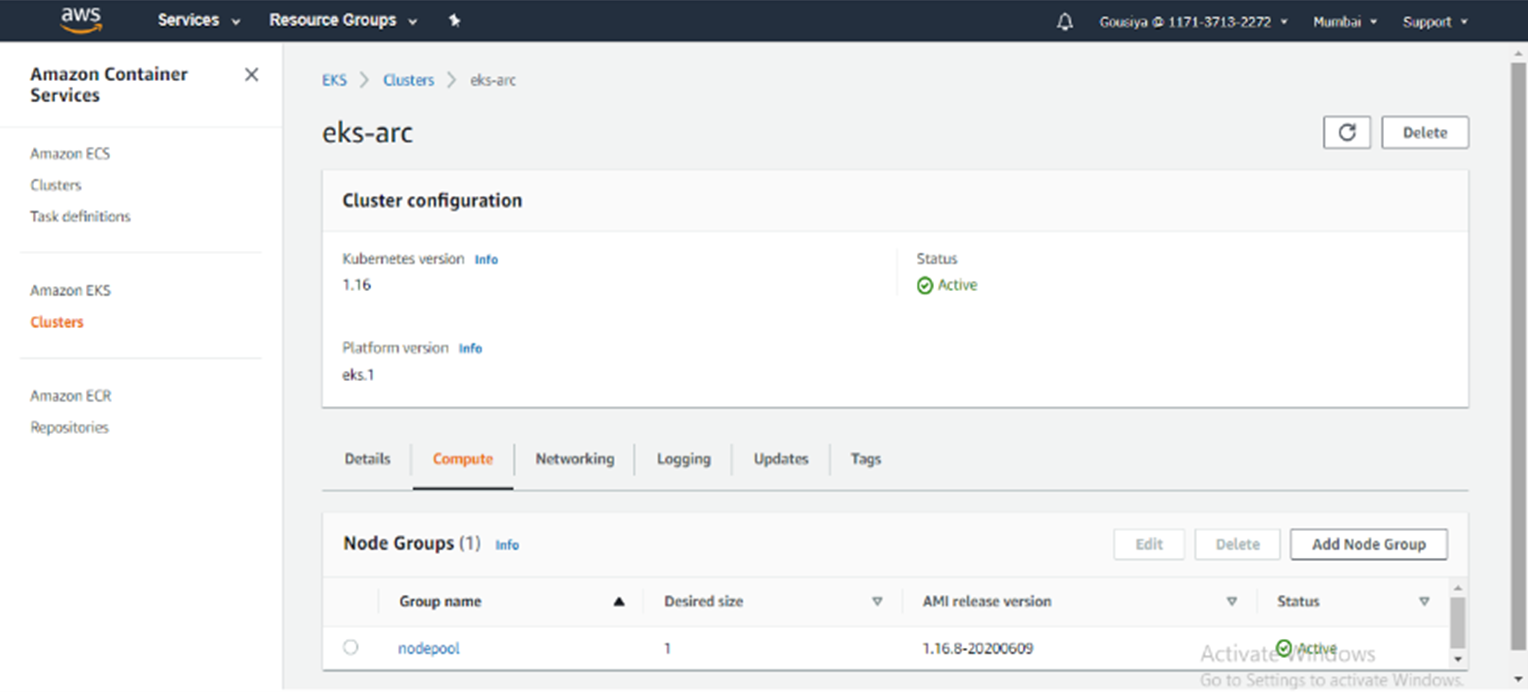
* aws eks --region <Region> update-kubeconfig --name <ClusterName>
* kubectl get nodes

* az connectedk8s connect --name <ClusterName> --resource-group AzureArcRes
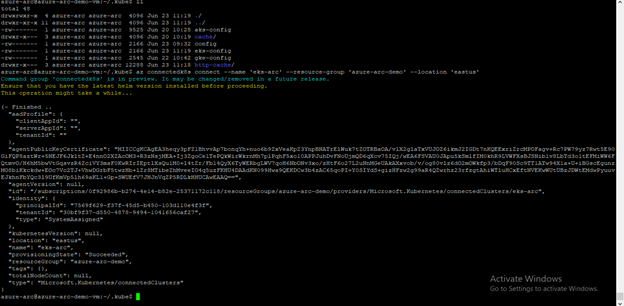
GCLOUD- GKE
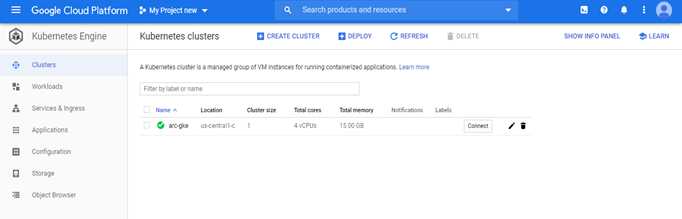
* gcloud container clusters get-credentials <ClusterName> --zone <ZONE> --project <ProjectID>
* kubectl get no
* az connectedk8s connect --name <ClusterName> --resource-group AzureArcRes

Verify Connected Clusters
* az connectedk8s list -g AzureArcRes -o table

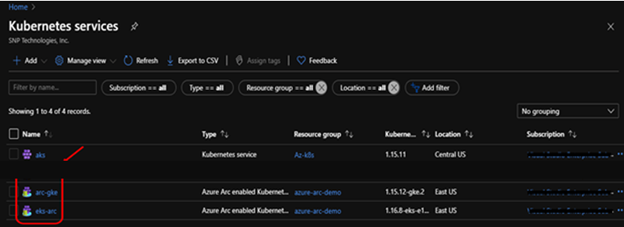
2. Using GitOps to define applications & clusters
We use the connected GKE cluster for our example to deploy a simple application.
Create a configuration to deploy an application to kubernetes cluster.
We use “k8sconfiguration” extension to link our connected cluster to an example git repository provided by SNP.
* export KUBECONFIG=~/.kube/gke-config
* az k8sconfiguration create \
--name app-config \
--cluster-name <ClusterName> --resource-group <YOUR_RG_NAME>\
--operator-instance-name app-config --operator-namespace cluster-config \
--repository-url https://github.com/gousiya573-snp/SourceCode/tree/master/Application \
--scope cluster --cluster-type connectedClusters
Check to see that the namespaces, deployments, and resources have been created:
* kubectl get ns --show-labels
We can see that cluster-config namespace have been created.
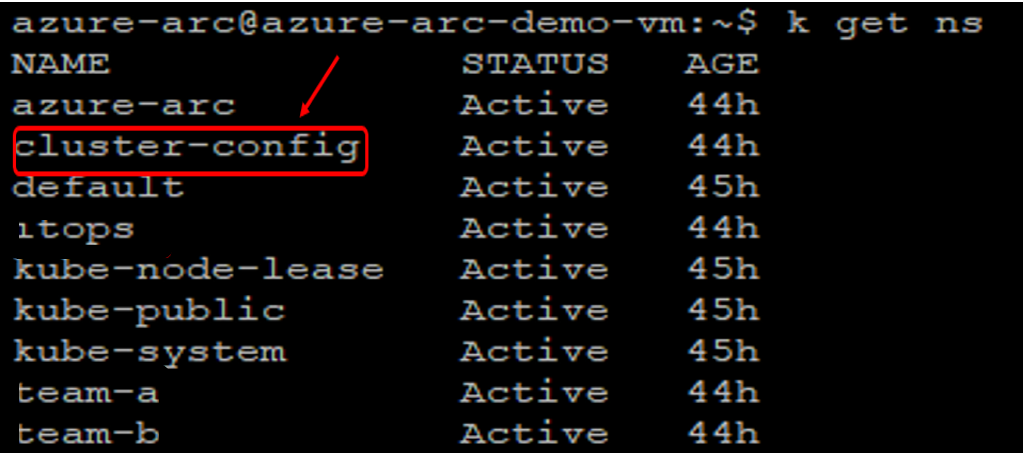
* kubectl get po,svc
The flux operator has been deployed to cluster-config namespace, as directed by our sourceControlConfig and application deployed successfully, we can see the pods are Running and Service LoadBalancer IP also created.
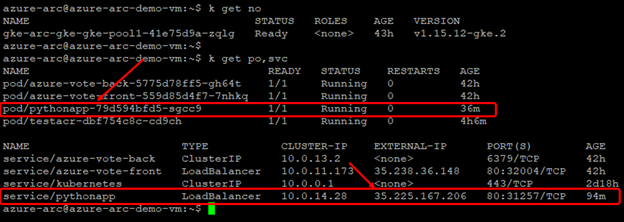
Access the EXTERNAL-IP to see the output page:
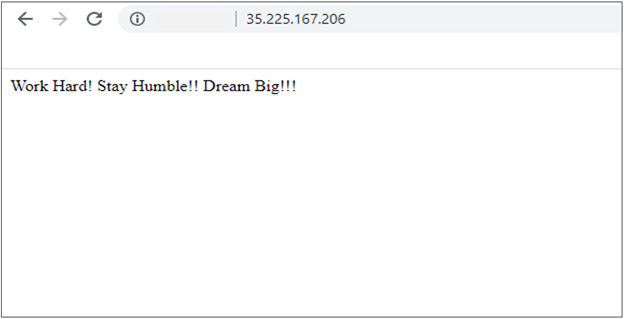
Please Note:
Supported repository-url Parameters for Public & Private repos:
* Public GitHub Repo - http://github.com/username/repo (or) git://github.com/username/repo
* Private GitHub Repo - https://github.com/username/repo (or) git@github.com:username/repo
* For the Private Repos – flux generates a SSH key and logs the public key as shown below:

For this demonstration we connect and attach AWS – Elastic Kubernetes service and Google cloud – Kubernetes engine. Below, we step through the commands used to connect and attach to each cluster.
3. Azure Policy for Kubernetes
Use Azure Policy to enforce that each Microsoft.Kubernetes/connectedclusters resource or Git-Ops enabled Microsoft.ContainerService/managedClusters resource has specific Microsoft.KubernetesConfiguration/sourceControlConfigurations applied on it.
assign Policy:
To create the policy navigate to Azure portal and Policy, in the Authoring section select the Definitions.
Click on Initiative definition to create the policy and search for gitops in the Available Definitions, click on Deploy GitOps to Kubernetes clusters policy to add.
Select the subscription in the Definition locations, Give the Policy assignment Name and Description.
Choose the Kubernetes in the existing Category list and scroll-down to fill the Configuration related details of an application.
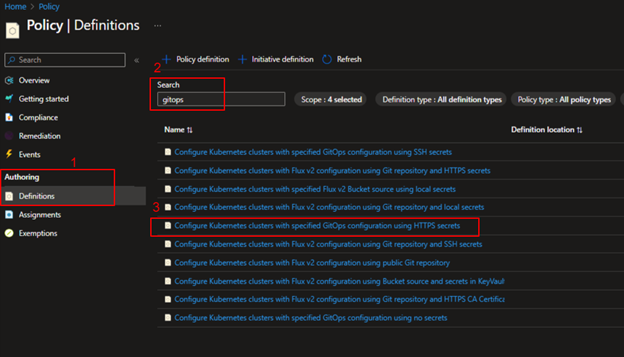
Select the policy definition and click on Assign option above and set the scope for the assignment. Scope can be Azure resource group level or subscription and complete the other basics steps – Assignment name, Exclusions, remediation etc.
Click on parameters and provide name for the Configuration resource, Operator instance, Operator namespace and set the Operator scope to cluster level or namespace, Operator type is Flux and provide your application github repo url (public or private) in the Repository Url field. Now, additionally pass the Operator parameters such as “--git-branch=master --git-path=manifests --git-user=your-username –git-readonly=false” finally click on Save option and see the policy with the given name is created in the Assignments.
Once the assignment is created the Policy engine will identify all connectedCluster or managedCluster resources that are located within the scope and will apply the sourceControlConfiguration on them.
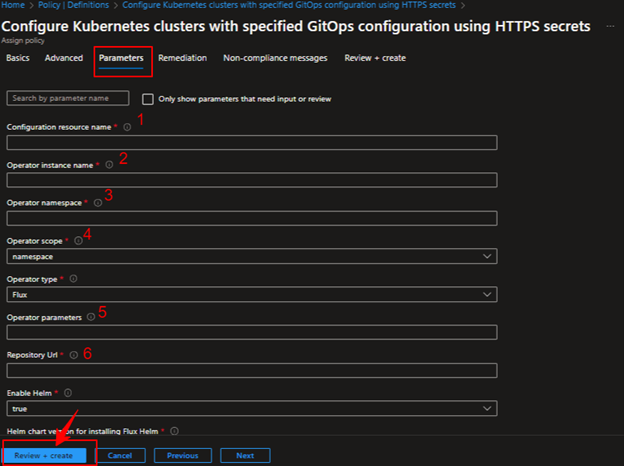
--git-readonly=false enables the CI/CD for the repo and creates the Auto releases for the commits.
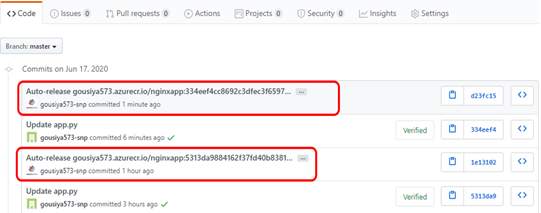
Verify a policy assignment
Go to Azure portal and click on connected Cluster resources to check the Compliant Status, Compliant: config-agent was able to successfully configure the cluster and deploy flux without error.
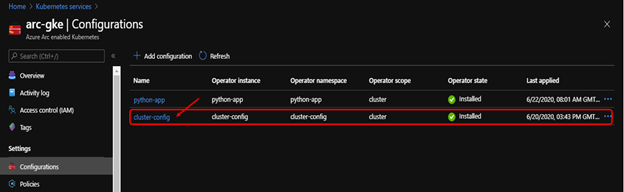
We can see the policy assignment that we created above, and the Compliance state should be Compliant.
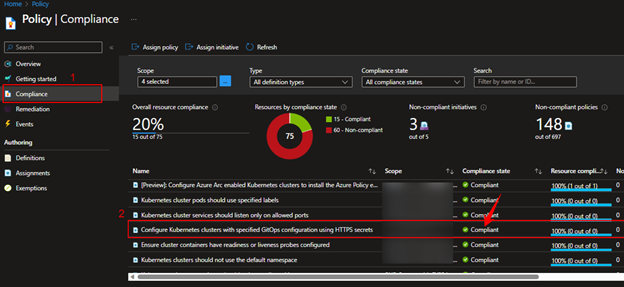
4. Azure Monitor for containers
It provides rich monitoring experience for the Azure Kubernetes Service (AKS) and AKS Engine clusters. This can be enabled for one or more existing deployments of Arc enabled Kubernetes clusters using az cli, azure portal and resource manager.
Create Azure Log Analytics workspace or use an existing one to configure the insights and logs. Use below command to install the extension and configure it to report to the log analytics workspace.
*az k8s-extension create --name azuremonitor-containers --cluster-name <cluster-name> --resource-group <resource-group> --cluster-type connectedClusters --extension-type Microsoft.AzureMonitor.Containers --configuration-settings logAnalyticsWorkspaceResourceID=<armResourceIdOfExistingWorkspace
It takes about 10 to 15 minutes to get the health metrics, logs, and insights for the cluster. You can check the status of extension in the Azure portal or through CLI. Extension status should show as “Installed”.
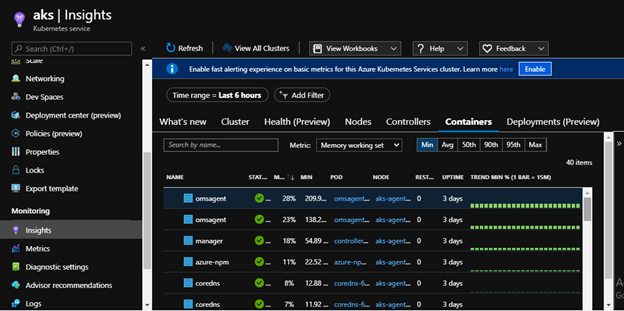
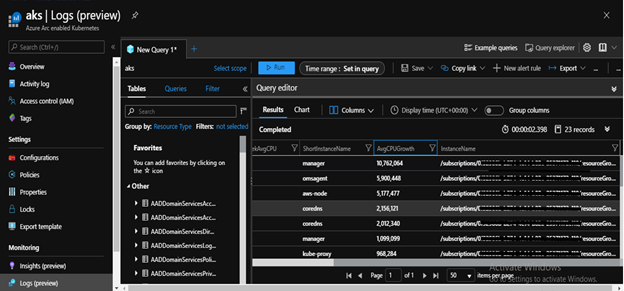
We can also scrape and analyze Prometheus metrics from our cluster.
Clean Up Resources
To delete an extension:
* az k8s-extension delete --name azuremonitor-containers --cluster-type connectedClusters --cluster-name <cluster-name> --resource-group <resource-group-name>
To delete a configuration:
*az k8sconfiguration delete --name '<config name>' -g '<resource group name>' --cluster-name '<cluster name>' --cluster-type connectedClusters
To disconnect a connected cluster:
* az connectedk8s delete --name <cluster-name> --resource-group <resource-group-name>
Conclusion:
This blog covers the overview of the Azure Arc enabled Kubernetes with an example on how SNP helps its customers setup Kubernetes clusters with Azure Arc and deploy at scale. To help you accelerate your Kubernetes journey with our subscription services that supports installing production-grade Kubernetes on-premises, in Microsoft Azure. Contact SNP specialists here.